In this blog post, we will check how to display all products on one page in Shopify in a matter of minute!
Ensuring easy navigation for visitors is crucial for Shopify stores. If a visitor is unable to navigate effectively, it becomes less likely that the visit will result in a sale, which is certainly not desirable for any Shopify store owner. In addition to organizing various collections under specific conditions such as “Summer Collections” and “Auto Parts”, displaying all products on one page in Shopify can also be beneficial for many stores. This allows visitors to quickly browse through each item and determine which ones they want to explore further.
Table of Contents
ToggleHow to display all products on one page in Shopify?
Create Collections/all products in Shopify
To begin, let’s create a collection that includes all of our items. Navigate to “Products” and then “Collections” on the left-hand side of the Shopify Admin Panel.
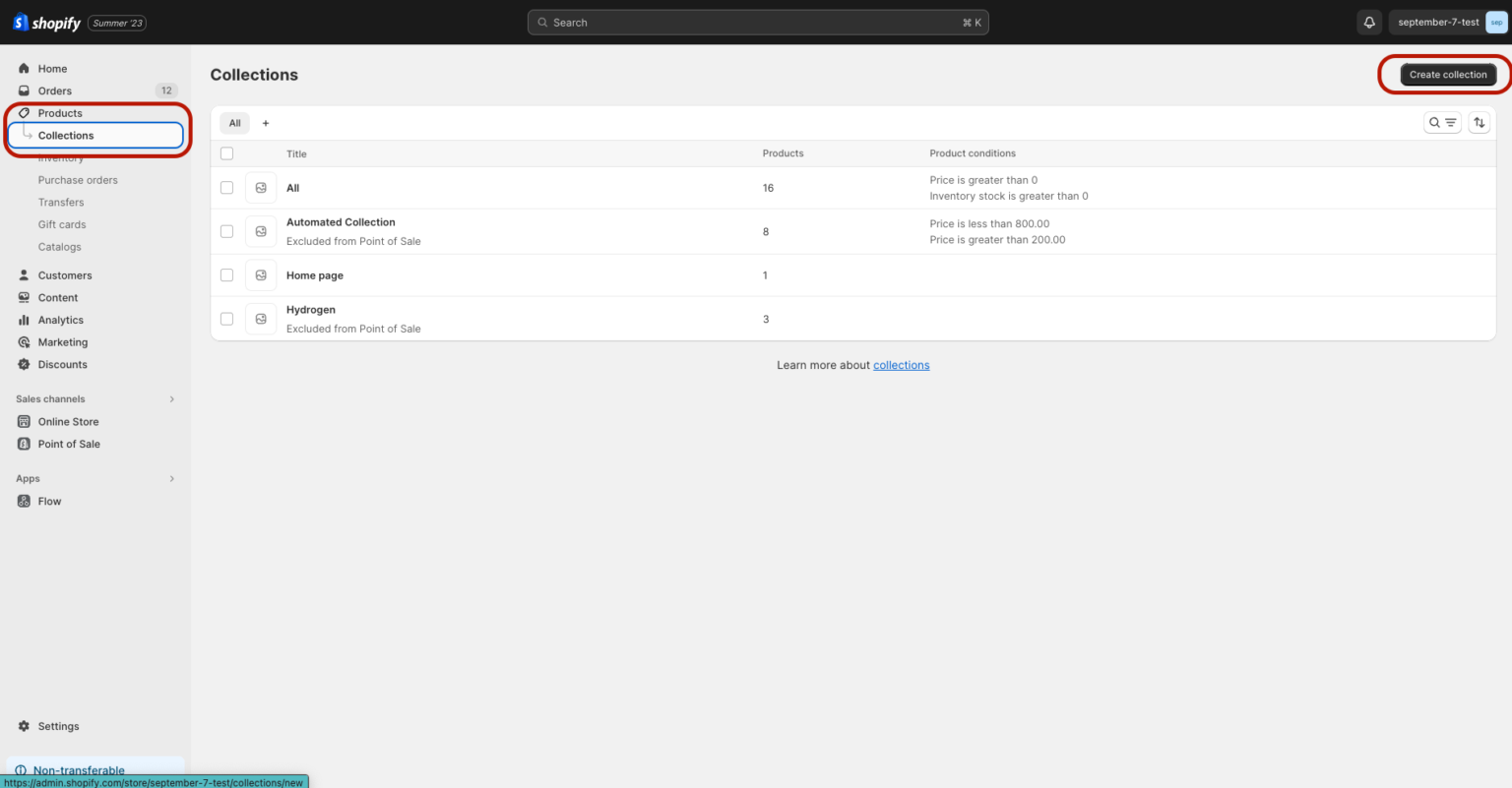
Get all Products in Collection in Shopify
After clicking the “create collection” button, define the page title and description. For example, we write “All” for the title and provide a basic description of the collection.
To ensure your collection is updated automatically, select the “Automated” option and choose the following conditions:
- Price is greater than 0 AND
- Inventory stock is greater than 0
With these conditions, a newly added product with a price greater than 0 and more than 0 in stock is automatically added to the collection when it is updated.
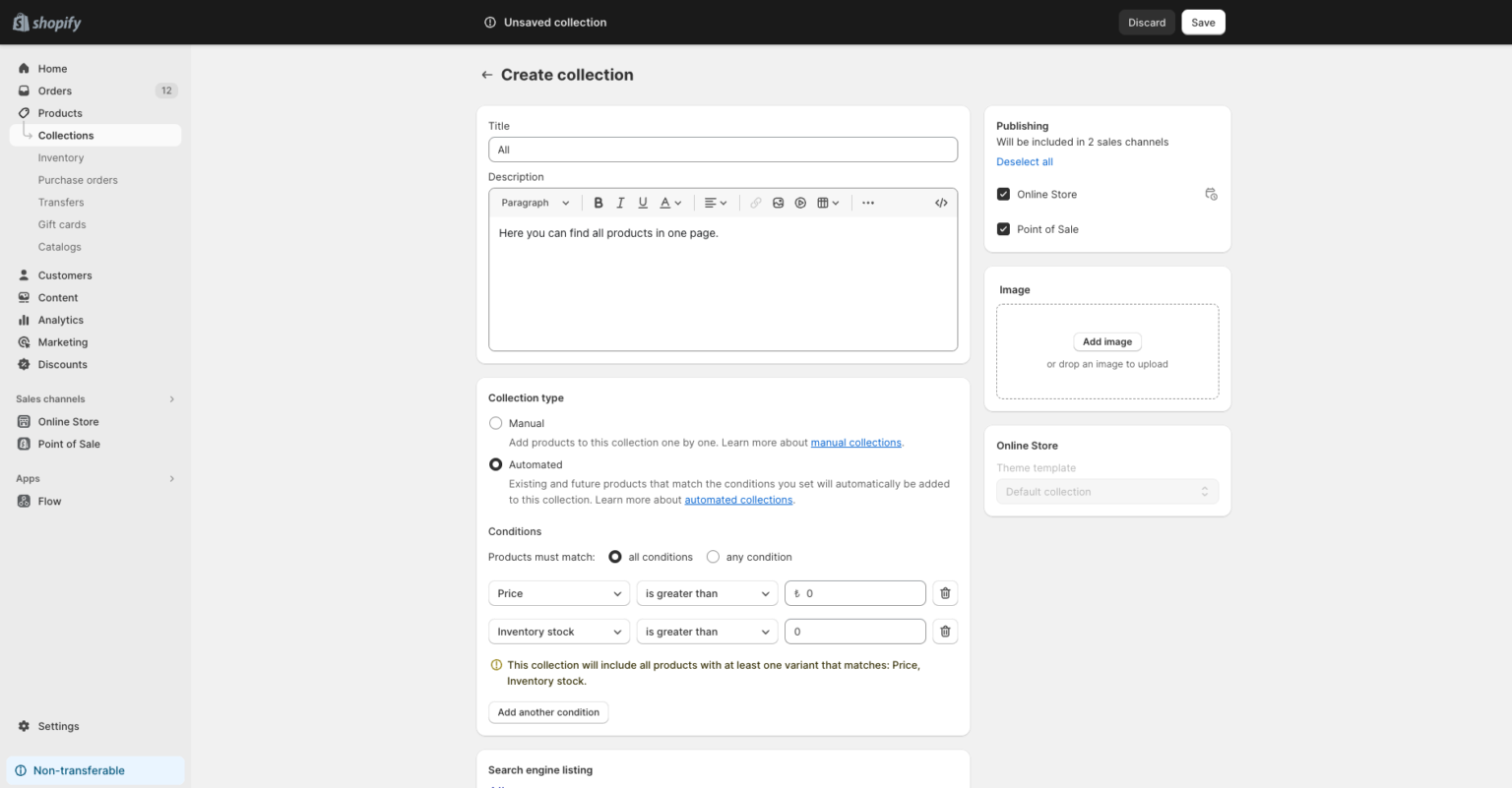
Make sure to edit the search engine listing with the appropriate page title, meta description, and URL handle.
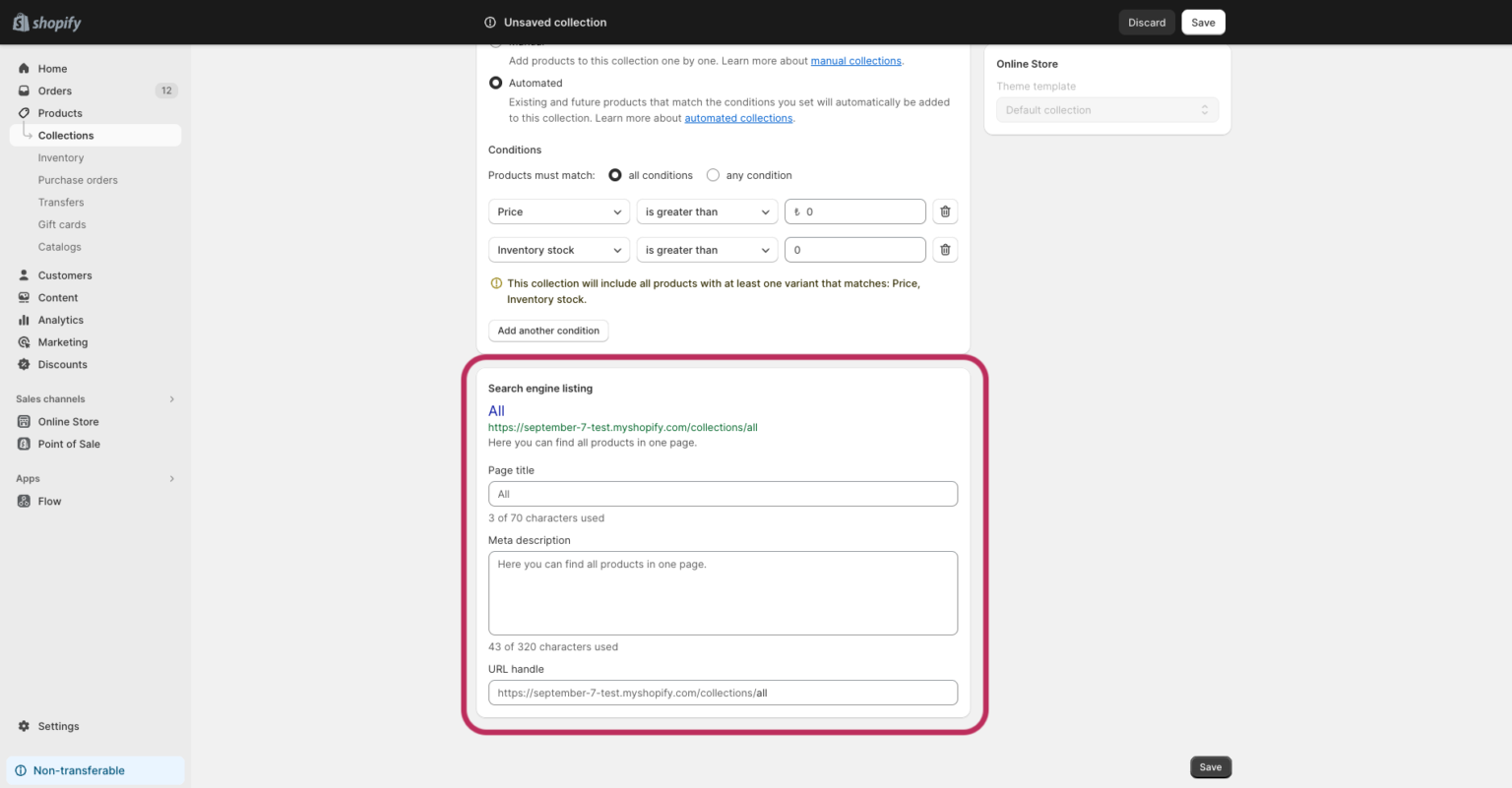
If you want to make the all products page more easily accessible to visitors, you can add it to the navigation bar. To do this, go to Online Store under Sales Channels, then select Navigation. From there, go to Main menu and click Add more item. In the sidebar, you should see a list of collections. Since you recently created a collection called “All”, you can select it and save the changes.
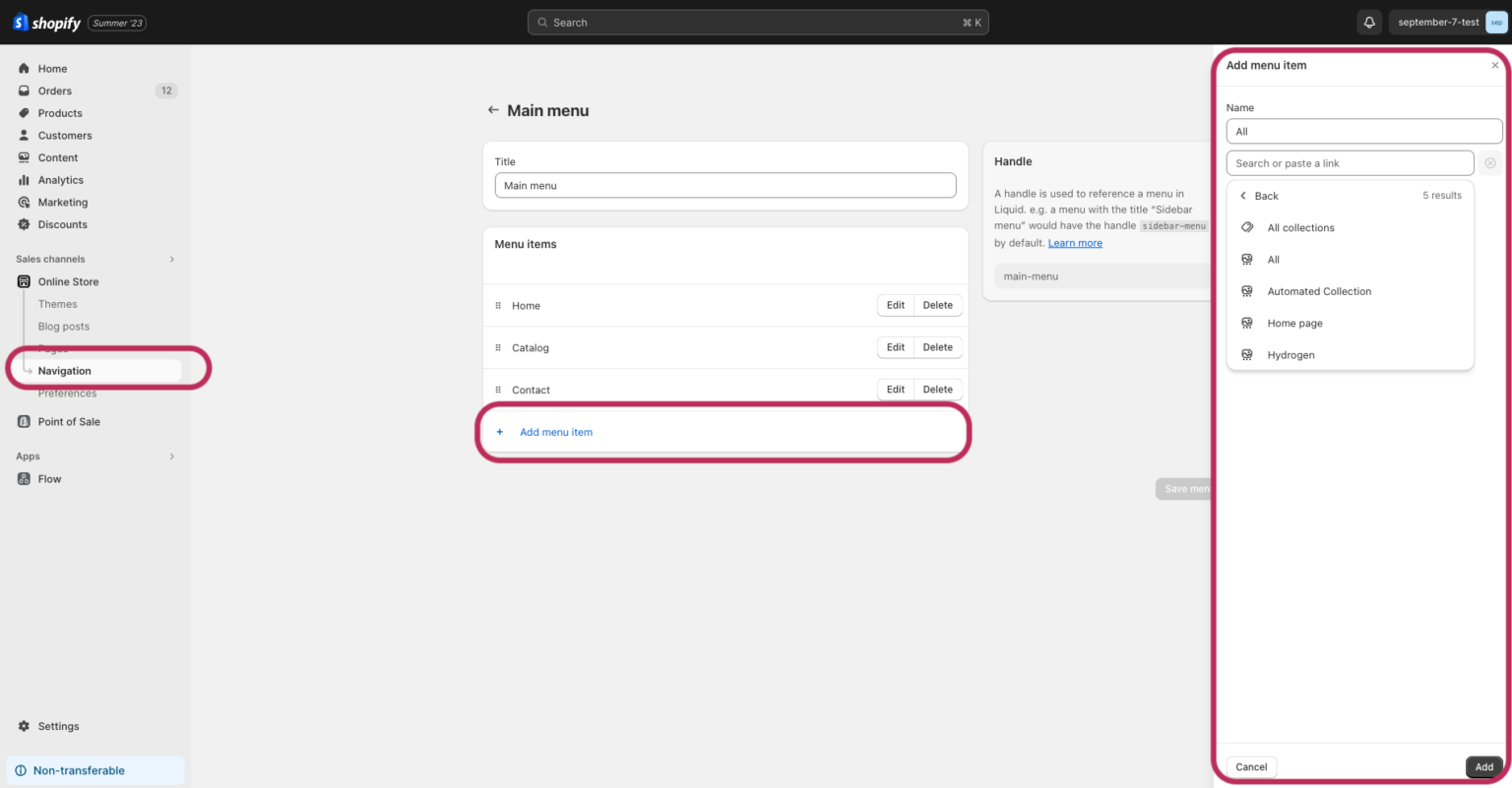
After these steps, we should see the newly created collection which include all our items on our main menu. And this is the answer for: How to display all products on one page in Shopify?
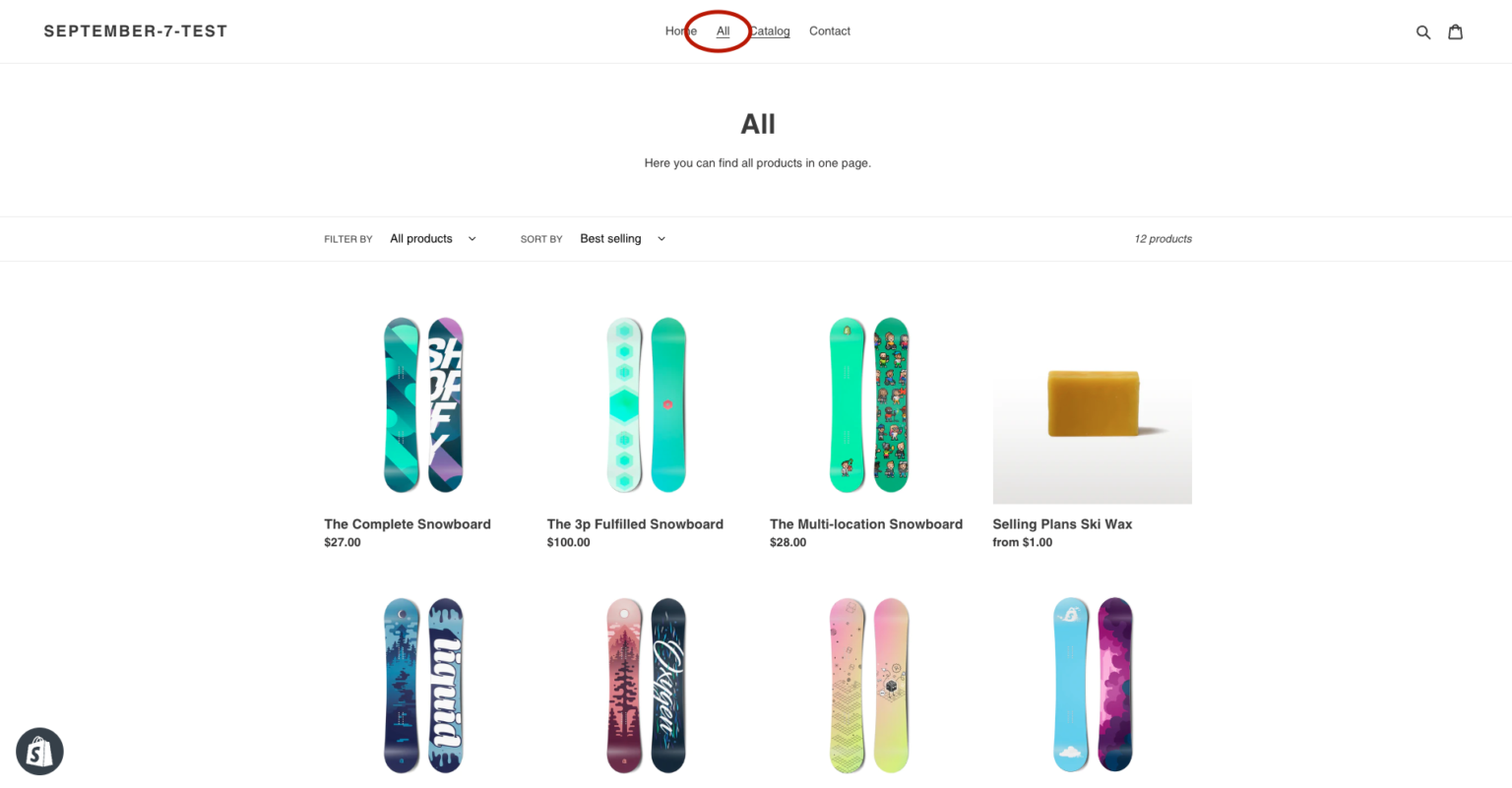
Conclusion
If there isn’t a collection that includes all of our items, the first step is to create one in Shopify that has all of our products. In this section, it’s important to select “Automated” and set criteria so that any new products added will also be included in this collection. Finally, we can add this collection to the main navigation menu on our Shopify Store. Voila! Now you have the answer for how to display all products on one page in Shopify.
Please find more articles on scarcity & urgency here.
