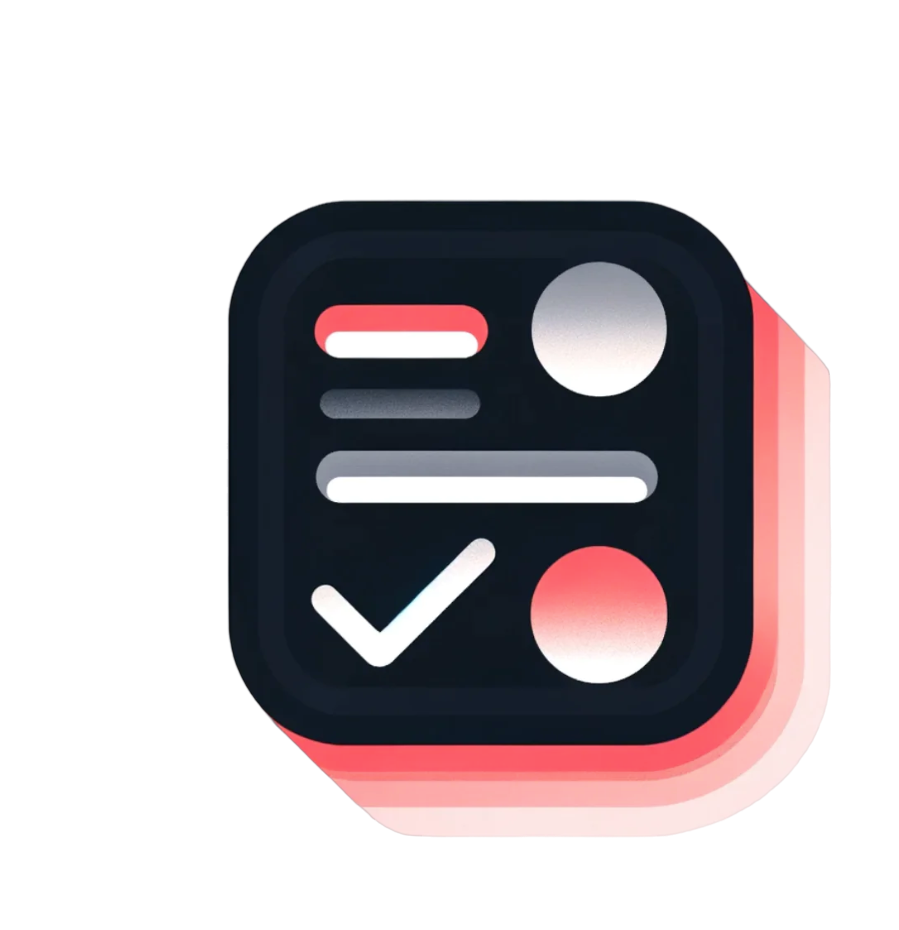Providing lean and clean navigation for visitors in our Shopify stores is a must. If a visitor cannot find what they are looking for within a matter of minutes, they are likely to leave your store. We know how difficult it can be to even attract a visitor to your store in the first place. This is where collections come into play. Thanks to their customer-friendly navigation, visitors can easily navigate your store with a clear structure. In this article, we will answer the question of how to add products to collections on Shopify.
Why Shopify Collections Are Needed?
Shopify collections are essential not only for easy navigation, which helps visitors find what they are looking for, but also for better SEO performance. According to an article from HubSpot, an unclear navigation structure may even lead to poor SEO performance.
Examples of Shopify Collections
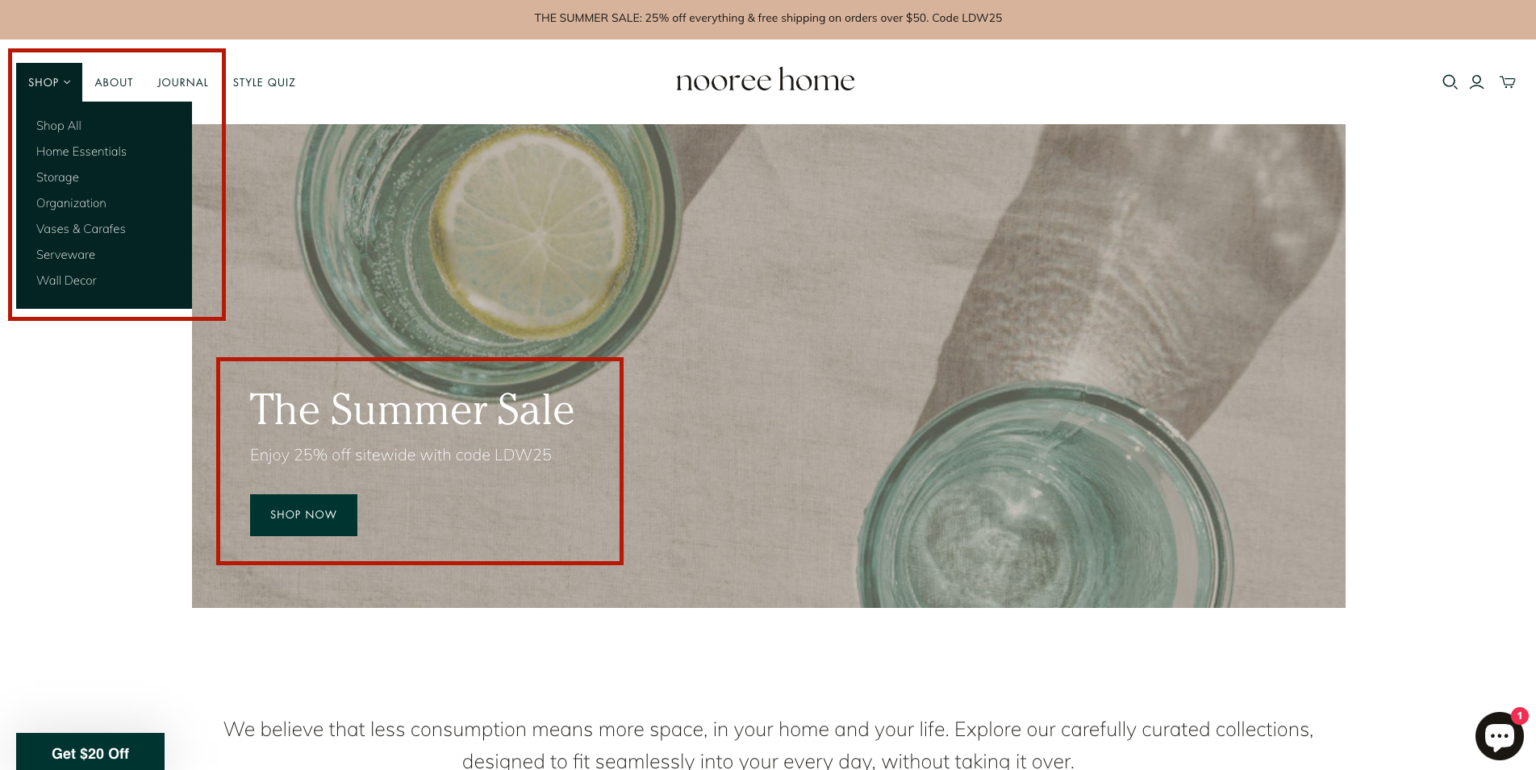
To grab the attention of visitors immediately, collections could be featured on the homepage. For instance, during the summer season, it is likely that visitors will be interested in summer collections first. Therefore, highlighting trendy collections on the homepage is recommended.
Here’s another example: clearly stating the collections in the navigation bar so that visitors can easily navigate through them. The easier it is for visitors to find the items they’re looking for, the higher the chance of converting their visit into a sale.
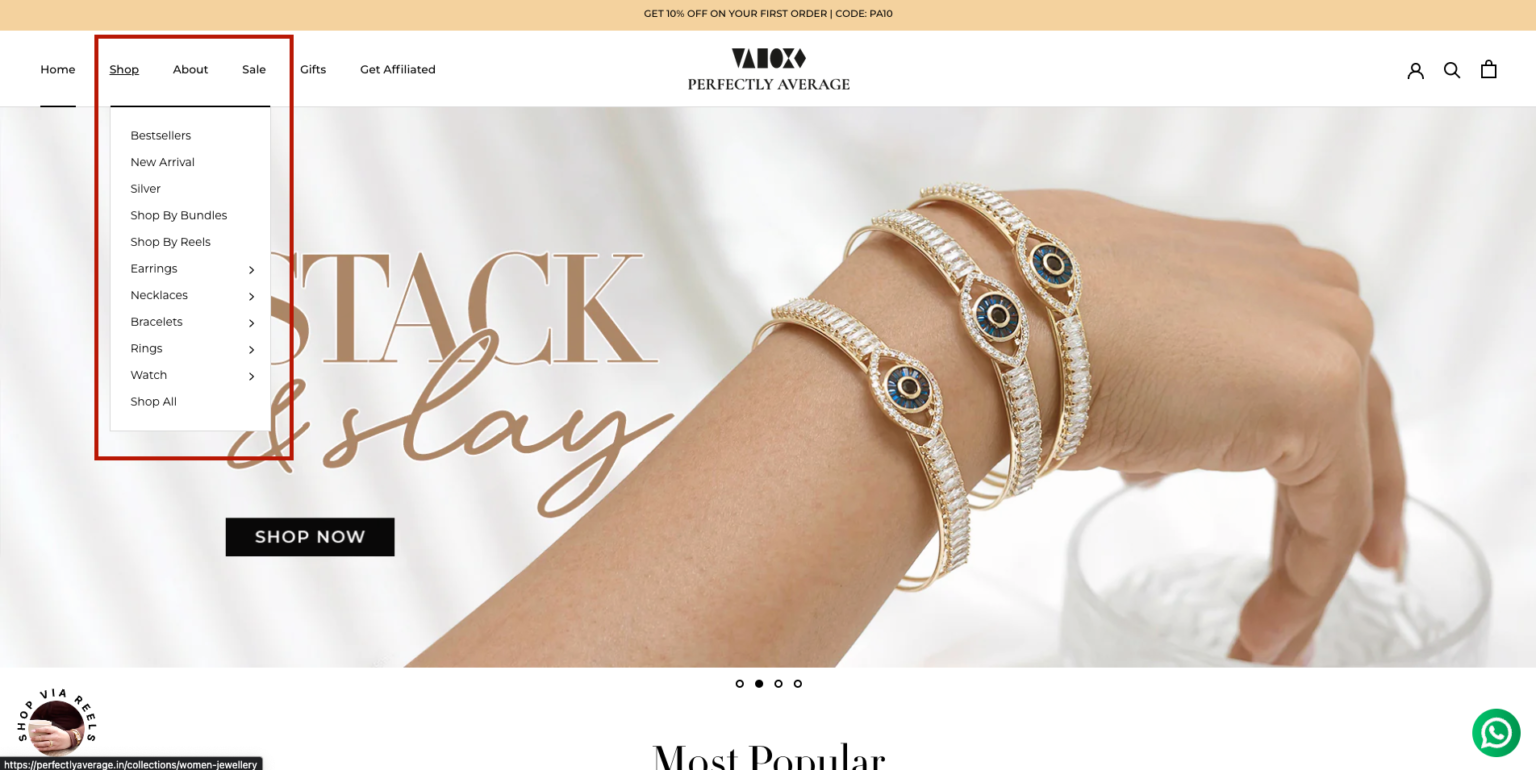
If you choose to highlight specific items but not collections on the homepage, there is another option to list your collections at the bottom of the page. This can increase the chance of catching visitors by offering a selection of items there.
How to make collections on Shopify?
Shopify provides an intuitive collections management page. To access this page, go to your store management panel in Shopify and click on Collections under the Products section on the left navigation bar. Here, you can see a list of all the collections created in your store.
To create a new collection, click on the “Create collection” button on the top right corner. This will redirect you to the collection entry page.
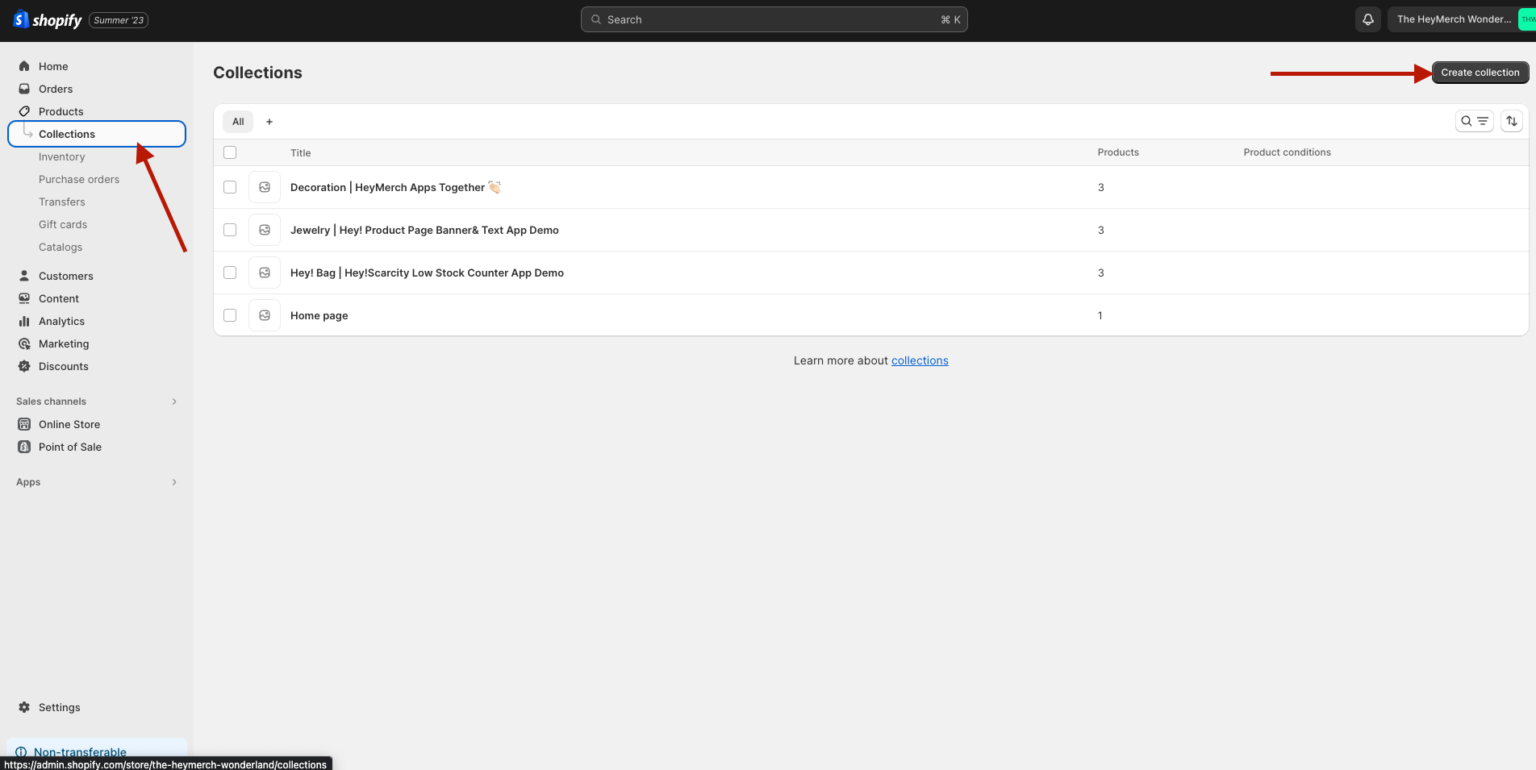
In the collection entry page, you can easily enter your collection title, description, and image. Once you’ve filled out this information, you can choose how you want to add products to your collection in the “Collection Type” section. Shopify offers two options: Manual and Automated.
The Manual option allows you to add products to the collection one by one. Please note that if you want to add a new product to the collection later, you will need to add it manually as well.
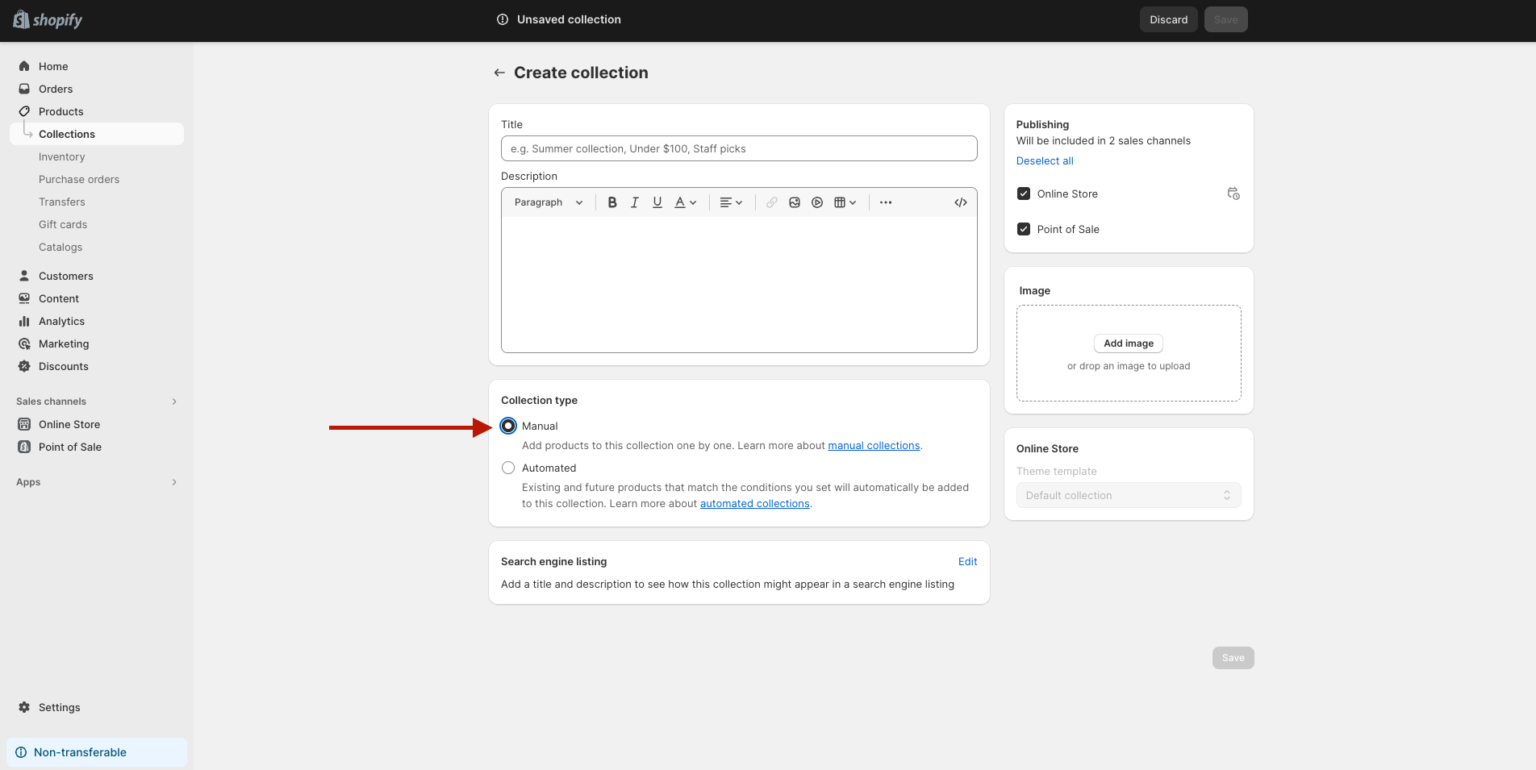
The second option, Automated, gives more flexibility to shop owners. Once you select the automated option, you can define conditions such as inventory level threshold or price threshold. If items meet the conditions set, they will be automatically added to the collection. For example, if you choose “Inventory Stock” “is less than” “10”, all items with less than 10 in stock will be added to the collection automatically. This makes it easy to create a “LOW IN STOCK” collection.
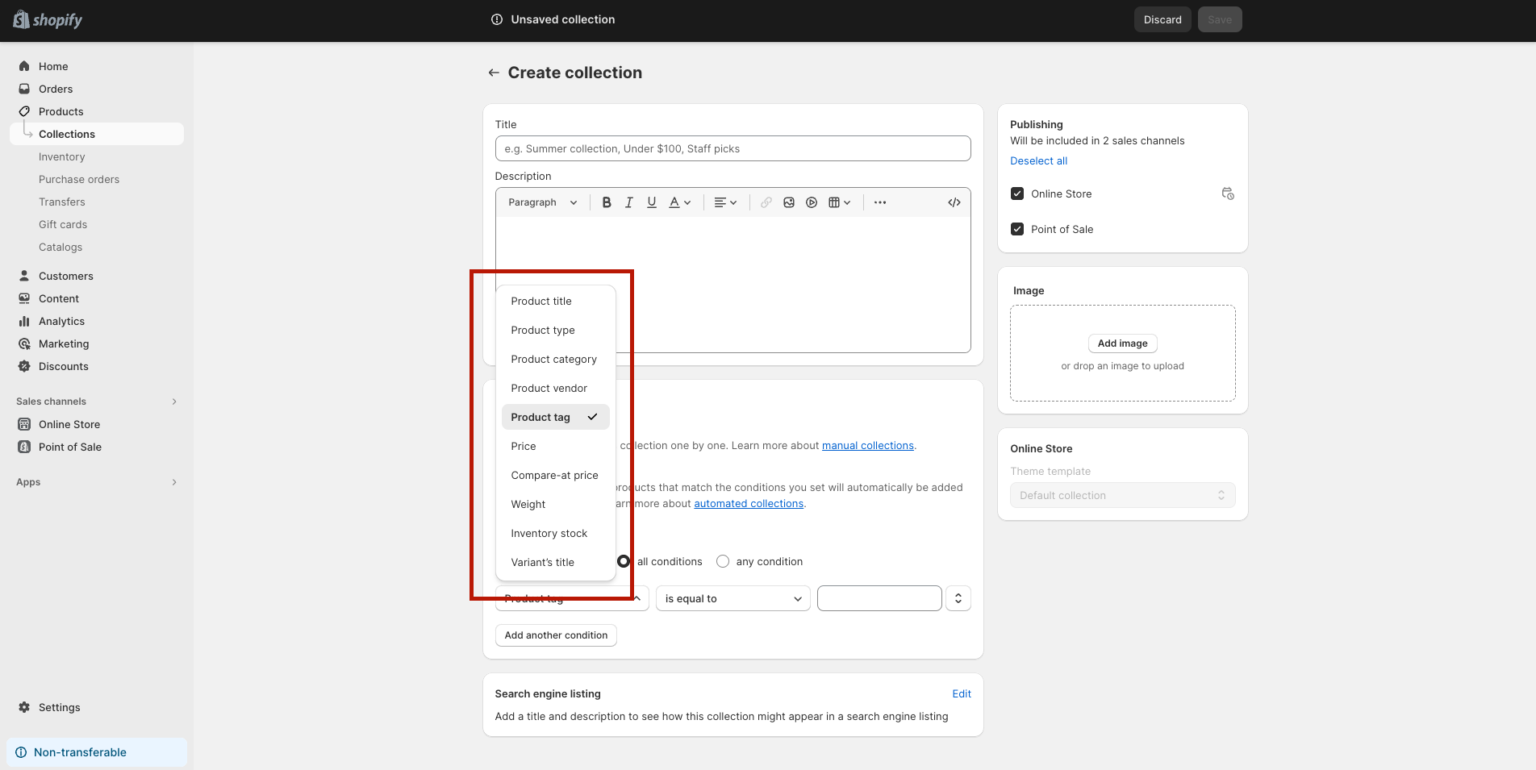
Summary
If customers cannot find what they need within minutes, they will likely abandon the site. Collections offer customer-friendly navigation by providing clear structure.
There are two options for populating collections – manual and automated. With manual, products are added one by one. This requires updating for any new additions. Automated collections allow defining conditions like inventory level or price. Products meeting the criteria are automatically added. For example, an automated “Low Stock” collection can be created for items with under 10 units. Between manual and automated, Shopify merchants have simple tools to create intuitive customer experiences through thoughtful collections.